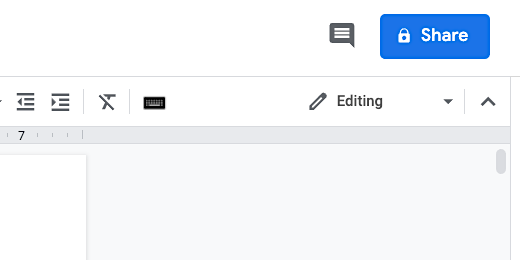Auto Export Google Docs to Microsoft Word
Introduction
In this lesson, we will provide options in Google docs for those that prefer to get a document for use with Microsoft Word.
I often encounter educators that would rather use Microsoft. To that end, they prefer to receive Microsoft Word documents. They are not familiar with Google Drive and struggle to export a copy of a document. I use this method when providing documentation and resources to a mixed group of users.
Google provides an easy way to download a copy of a document for Microsoft Word. The same is true for Sheets and Slides. Those that are new to Google aren't familiar with the process. This process does not require them to export their document. Google Drive will do all the work for them and you.
Exporting to Microsoft Word
Open Google Drive and open a Doc you would like to share. Click the share button.
Google Docs share button
Click the advanced link.
Share Advanced option
We are going to set the permissions for the document. This is a permission to allow anyone to download a copy. Click Change.
Change share option
Select the option so that anyone with the link can access the document. The permission is automatically set to view only. Click the Save button and then click the Done button.
Share with anyone with the link
Every document, spreadsheet, and slide in Google Drive is given a unique identifier. This identifier is seen in the Address Bar. At the end of the Identifier is a forward slash followed by the word edit. Click once inside the Address bar. Click once again after the word edit.
Google Document Identifier in address bar
Erase the word edit. Replace the word with export?format=docx. This modified link is what we share with those that need a version in Microsoft Word. We are instructing Google Docs to export this document in the Microsoft Word format. The Microsoft Word format has the extension docx.
Modified link to export the document
Highlight the complete link. Copy the link by right-clicking and selecting Copy. Paste this link anywhere to share the document.
I share documents and content on a Google Site for my audience. This particular document is part of a summer program. In Google Sites, I highlight the text and click the link button.
Link text in Google Sites
Paste the link when the configuration box opens.
Link in configuration box
I provide other options too. I have an option to share the link as a PDF. This is useful if I don’t want them to edit the document and distribute it with their edits.
I use the same link to provide a PDF version. All I need to do is paste the link and change the docx extension to pdf.
Link with option to export PDF version
A file in the converted format is downloaded and saved to their computer or device.